Changing your DNS servers on Windows 10
1. Right click the Start menu, then select 'Network Connections'.

2. Right click on the network connection you're using and select 'Properties'.
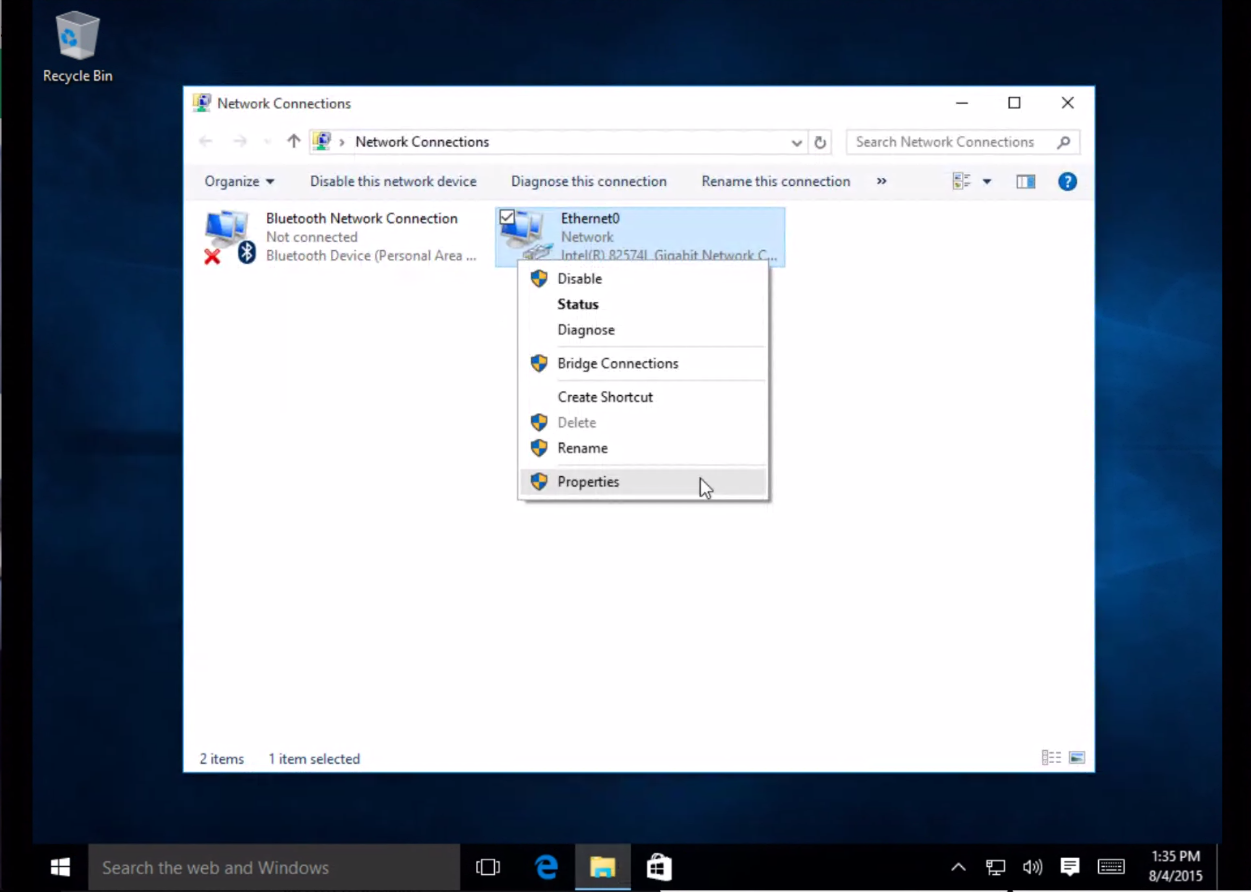
3. Highlight 'Internet Protocol Version 4 (TCP/IPv4)' and click Properties.
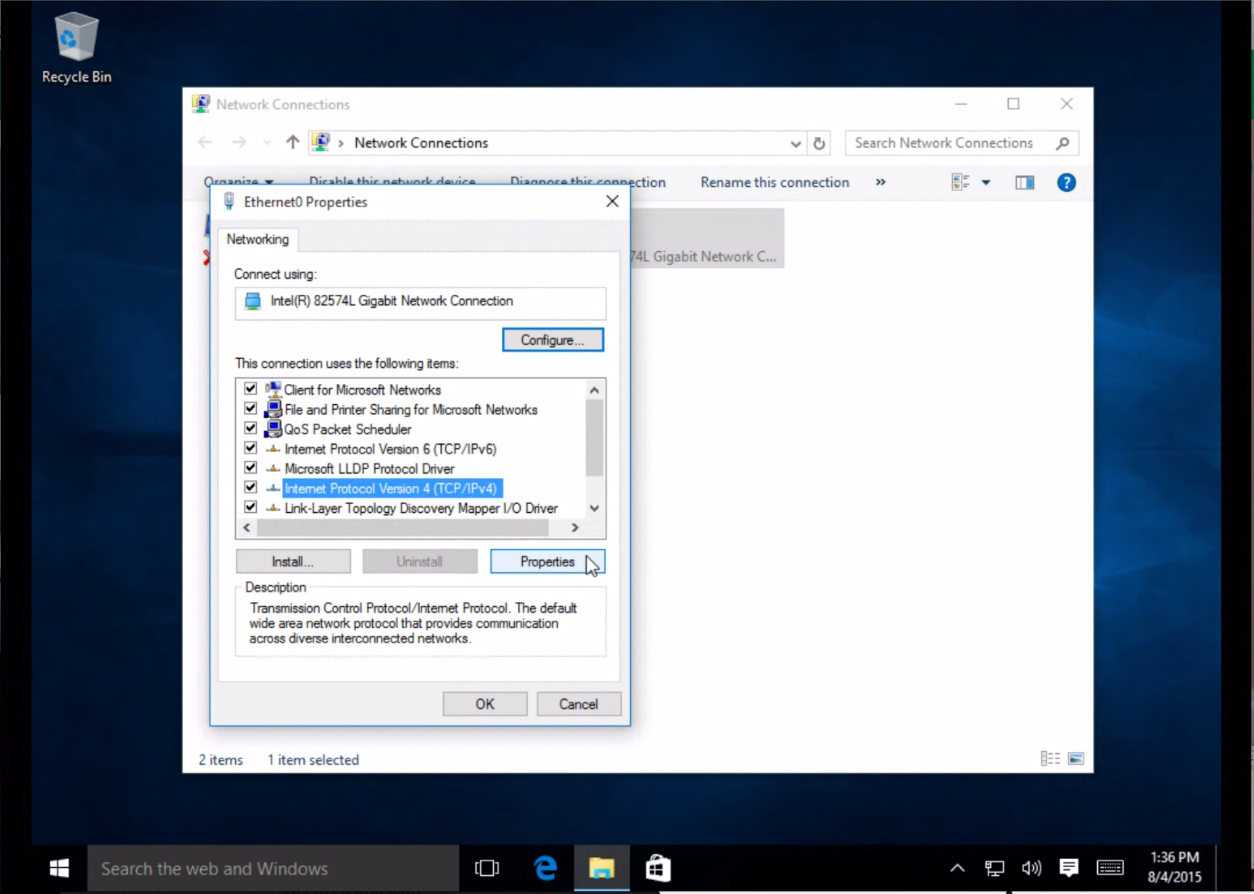
4. Click the radio button 'Use the following DNS server addresses. You can change this to your personal DNS server or to any specific DNS server. For example you can use Google's IPs 8.8.8.8 and 8.8.4.4
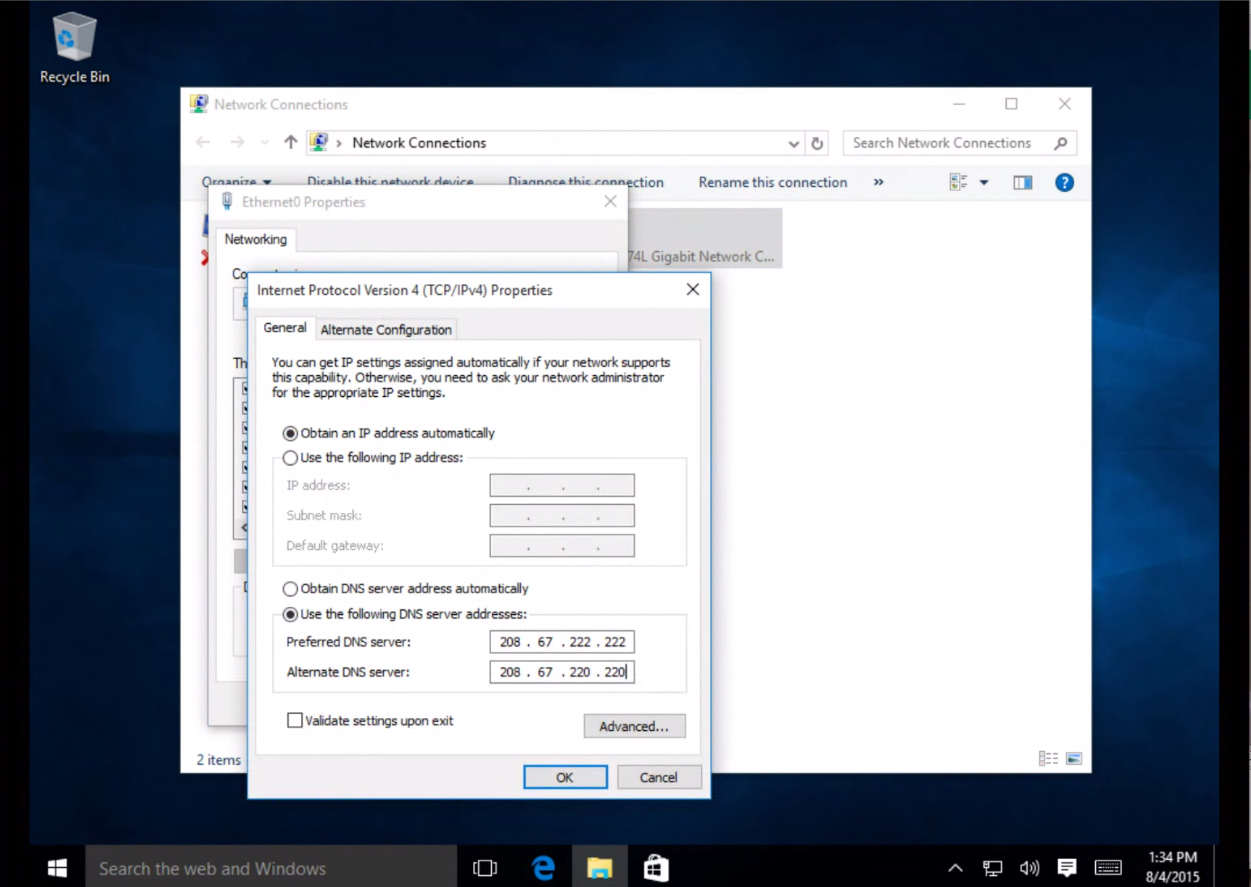
5. Click the 'OK' button, then the 'Close' button, then 'Close' again. Finally, close the 'Network Connections' window.
6. Flush your DNS. At this point, we recommend that you flush your DNS resolver cache and web browser caches to ensure that your new DNS configuration settings take immediate effect.
Related Articles
Windows Plesk DNS and Private Nameservers
Plesk Manages DNS within the domain interface within Plesk. When adding a domain, if you choose the option to allow Plesk to add the default records for you, it will create all required DNS entries. Custom entries can also be created as required. ...Auto-installing Windows Servers PsExec
The Bacula4 Windows auto-installer works on PsExec functionality. https://technet.microsoft.com/en-us/sysinternals/bb897553.aspx Using this functionality, Bacula4 will auto-install and configure your Windows Servers and Virtual Machines with the ...Clear DNS Cache
Microsoft Windows Windows 10 Flushing the DNS cache on Windows 10 is a very easy process. Due to system security permissions, you must ensure that you run the command prompt as an administrator user. Ensure that you're on the Windows 10 desktop. ...IIS URLrewrite - WINDOWS
Is the IIS URLrewrite module supported? -------------------------------------- Yes, IIS urlrewerite is supported on all our Windows 2008/IIS7 servers. You can read more on this at http://www.iis.net/expand/URLRewrite. .Setting Custom DNS Entries in H-Sphere
To create a custom record to your DNS zone, do the following: 1. Select Domain info in the Domain Settings menu. 2. On the page that appears, click the Edit icon in the DNS Configuration field: 3. This link will take you to the DNS Configuration ...