Filezilla – Active and Passive settings
It may be required to use Active Mode for FTP vs Passive Mode
To use Active Mode please follow the below steps:
1. Open FileZilla on your local computer
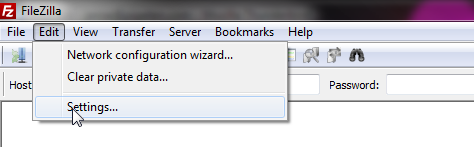
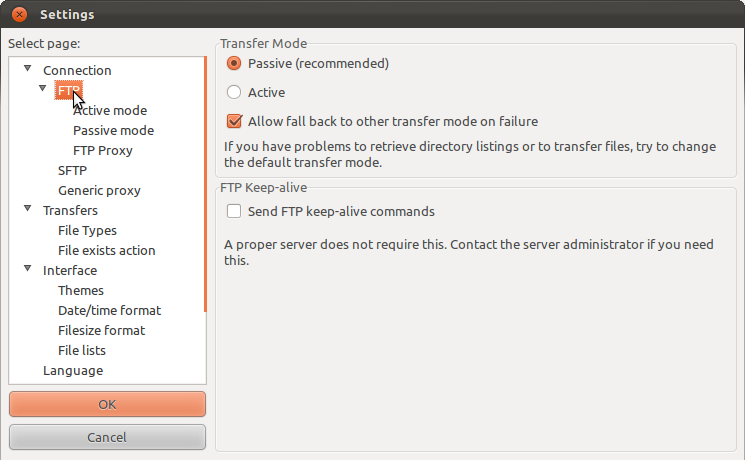
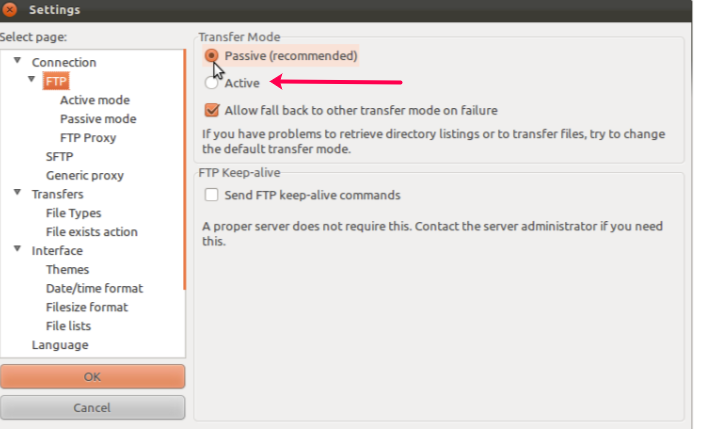
2. Click “Edit” and then “Settings…”
3. Locate the FTP option and click it
4. Choose between Passive and Active modes and re-test connecting to the server. (Select Active Mode)
Related Articles
Filezilla Server Directory Listing Not Found error.
If you are having problems with setting up FileZilla Server to run behind Windows Firewall (specifically, it fails on "List" and the client receives a "Failed to receive directory listing" error), you must add the FileZilla Server application to ...Setup Active Directory ADDS on Windows Server 2012
In order to make the windows server 2012 domain controller we will install ADDS (Active Directory Domain Services) role from the server manager on Windows Server 2012. All the Latest security updates must applied before installing the Role. First we ...CPanel URL Tweak Settings
Note: When a user accesses cPanel, WHM, or Webmail on an SSL/TLS port with the HTTP protocol, the web server redirects the user to the URL of the server's hostname with the HTTPS protocol. For example, if the server's hostname ...How to find DNS name server settings (Hsphere)
If you are looking for the proper DNS name servers to point your domain name at, you can locate this information in the Hsphere control panel. 1. Login to hsphere control panel. 2. Go to "Quick Access" on the left hand side menu bar. 3. Under Domain ...Chmod or change permissions on a directory through FTP client (FileZilla)
Every file and folder that exists on your web server has a set of attributions, or permissions, that you can change using FileZilla. These permissions are assigned and tells the web server three things about the folder or file. On a very simplistic ...