RDS License not installed error showing on customers server
Hello
Customers may notice that RDS license is showing as not installed properly on their remote desktop session.
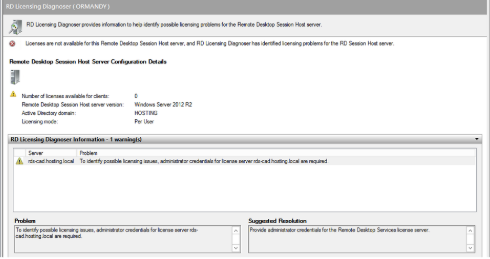
Cartika utilizes a centralized, licensed per user, RDS install.
Individual local admins, or RDS users will not be able to view the licensing configuration on each individual server
This data is only displayed when senior Cartika staff log in, utilizing their DOMAIN ADMIN level RDS users on customers servers.
Customers are safe to ignore the RDS licensing error displaying on their remote desktop session if they check the RDS configuration section, as they simply lack the privilages required to show these details and it is considered normal for a licensing error to show when normal RDS users log into the remote desktop
Customers may notice that RDS license is showing as not installed properly on their remote desktop session.
Cartika utilizes a centralized, licensed per user, RDS install.
Individual local admins, or RDS users will not be able to view the licensing configuration on each individual server
This data is only displayed when senior Cartika staff log in, utilizing their DOMAIN ADMIN level RDS users on customers servers.
Customers are safe to ignore the RDS licensing error displaying on their remote desktop session if they check the RDS configuration section, as they simply lack the privilages required to show these details and it is considered normal for a licensing error to show when normal RDS users log into the remote desktop
Related Articles
Filezilla Server Directory Listing Not Found error.
If you are having problems with setting up FileZilla Server to run behind Windows Firewall (specifically, it fails on "List" and the client receives a "Failed to receive directory listing" error), you must add the FileZilla Server application to ...Setting up Remote Apps on Windows and Mac and IOs Devices
Users have 2 options to fetch RDS Apps. Log in directly to RDWeb CAD - https://rds-cad.dnpexchange.com USA - https://rds-usa.dnpexchange.com Users can log in utilizing their RDS users created in SolidCP (email address + password) and will grant ...How to check if Perl module is installed
To verify if a specific perl module is installed on the server/ready for use, you can execute this command from shell: perl -e "use Themodulename::Here" For example, let's test if Zlib is installed "A core Perl module installed by default on all ...Adding / Removing Remote Desktop Applications Through your solidcp
You can manage all the remote applications that are available for download under your RDS/RDweb portal by navigating to your Solidcp account RDS Collections > Choose an appropriate collection > Remote applications > Your server > choose an ...Managing RDS Users
Customers on our "Access Management" platform can manage their own RDS users, create groups for both security and control, along with assigning specific users to specific servers and/or groups of servers. 1) Navigate to your accounts.cartika.com and ...