Using SSH Keys with Cartika IaaS/Cloud Service and VM's
In order to enable SSH keys with 1 or more of your Cartika IaaS/Cloud Virtual Machines (VM's)
Please do the following
1) Navigate to your respective IaaS service within your portal

2) On the SSH Keys screen, select "Register Key"
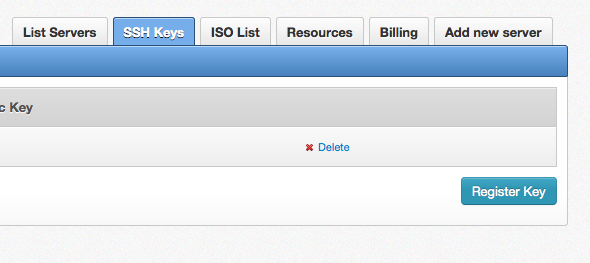
3) Paste the Public Key and select "Add Key"
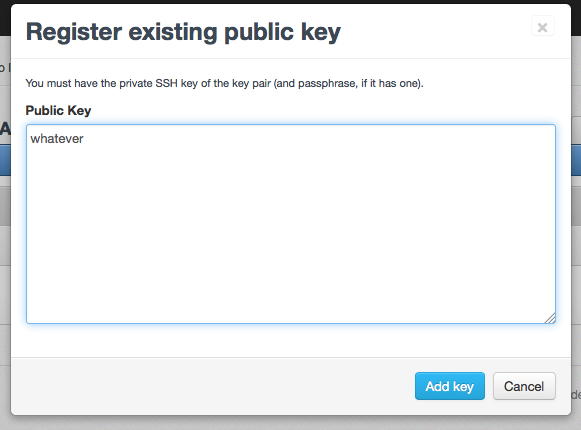
4) Navigate to the VM you want to work with and select the SSH keys icon
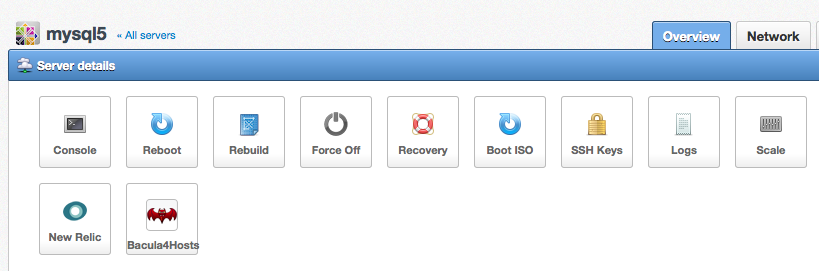
5) you will be prompted to reboot the VM and apply the key - press OK to complete the process (and your VM will be rebooted)
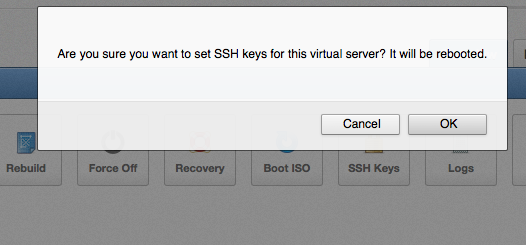
Please do the following
1) Navigate to your respective IaaS service within your portal
2) On the SSH Keys screen, select "Register Key"
3) Paste the Public Key and select "Add Key"
4) Navigate to the VM you want to work with and select the SSH keys icon
5) you will be prompted to reboot the VM and apply the key - press OK to complete the process (and your VM will be rebooted)
Related Articles
Using ISO's with Cartika IaaS
In order to use your own ISOs with the Cartika IaaS/Cloud solution, you are first required to upload your ISO the system 1) Manage your Respective Service and Navigate to the "ISO List" Tab and click "upload ISO" 2) Upload your ISO and complete the ...Recommended Backup/DR strategy for IaaS Cloud customers
Managed Cloud VPS Servers - NOTES - Customers with Managed Services on a specific Virtual Machine, automatically receive Bacula4Hosts backup/restore solution with 15 daily restore points included (up to 500GB) - It is recommended Managed Customers ...Recommended Backup/DR strategy for IaaS Cloud customers
Managed Cloud VPS Servers - NOTES - Customers with Managed Services on a specific Virtual Machine, automatically receive Bacula4Hosts backup/restore solution with 15 daily restore points included (up to 500GB) - It is recommended Managed Customers ...How to Set up SSH Keys
About SSH Keys SSH keys provide a more secure way of logging into a virtual private server with SSH than using a password alone. While a password can eventually be cracked with a brute force attack, SSH keys are nearly impossible to decipher by brute ...Install Backup as a Service (BaaS) - Hostbill
1) download the following package from your bacula4hosts download section HostBill Backup as a Service module (reseller) hostbill-baas-1.12.tgz (or latest version published in downloads section) 2) extract tgz file and upload into your hostbill ...