Resizing a Disk on your Virtual Machine (VM)
With the Cartika IaaS Solution, customers can resize their disk drives without issue.
Downsizing Disk
- warning - please be very careful downsizing your disk space. the entire VM can become degraded and data loss can occur. We would VERY highly recommend taking a snapshot of your disk before downsizing in case it needs to be restored. Please see this article HERE for snapshotting your VMs disk
- Once your drive has been downgraded and you have freed up disk space, it can be used on a different VM within your resource pool or to create a new VM. You can also downgrade your disk space in your resource pool to reduce your monthly billing and will receive a pro-rated credit automatically for the remaining time in your billing period for the returned disk space
Upsizing your Disk Space
- although not typically a risky scenario increasing your disk space on your drive, it is still recommended to take a snapshot of your disk before performing such actions. Please see this article HERE for snapshotting your VMs disk
- before you begin, please ensure you have adequate disk space available in your resource pool (resources tab) and if not, please purchase the additional disk space you require
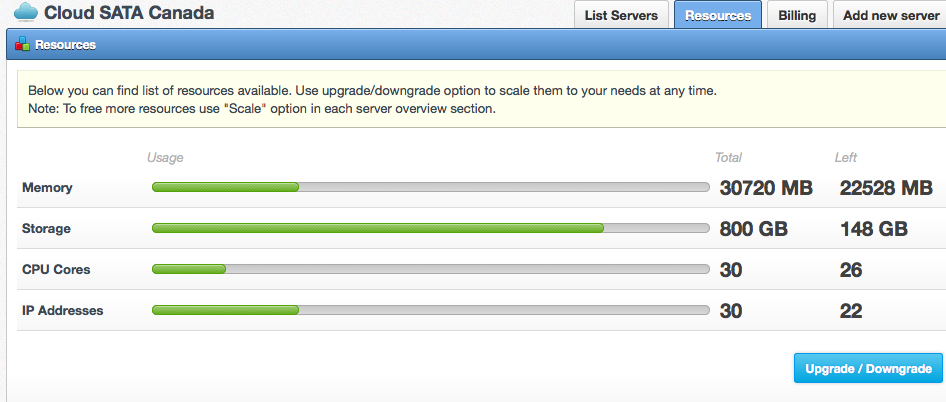
- next, navigate to the VM you wish to work with, and click on the storage tab
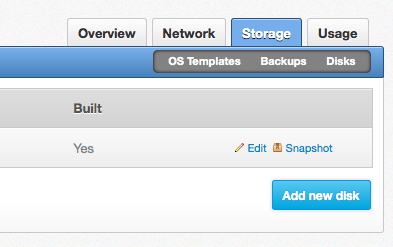
- click on the "edit" link, and you will be presented with the option to resize the disk
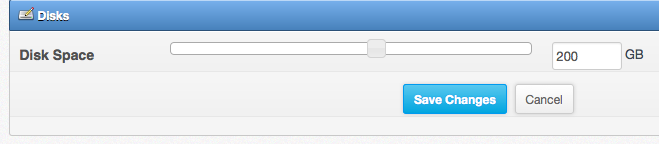
ONCE YOU CLICK SAVE CHANGES, YOUR VM WILL REBOOT AND WILL AUTOMATICALLY COME BACK UP AFTER THE RESIZE IS COMPLETE. THIS CAN TAKE ANYWHERE FROM A FEW SECONDS, TO SEVERAL MINUTES DEPENDING ON THE SIZE OF THE VM AND THE OPERATING SYSTEM INSTALLED
Downsizing Disk
- warning - please be very careful downsizing your disk space. the entire VM can become degraded and data loss can occur. We would VERY highly recommend taking a snapshot of your disk before downsizing in case it needs to be restored. Please see this article HERE for snapshotting your VMs disk
- Once your drive has been downgraded and you have freed up disk space, it can be used on a different VM within your resource pool or to create a new VM. You can also downgrade your disk space in your resource pool to reduce your monthly billing and will receive a pro-rated credit automatically for the remaining time in your billing period for the returned disk space
Upsizing your Disk Space
- although not typically a risky scenario increasing your disk space on your drive, it is still recommended to take a snapshot of your disk before performing such actions. Please see this article HERE for snapshotting your VMs disk
- before you begin, please ensure you have adequate disk space available in your resource pool (resources tab) and if not, please purchase the additional disk space you require
- next, navigate to the VM you wish to work with, and click on the storage tab
- click on the "edit" link, and you will be presented with the option to resize the disk
ONCE YOU CLICK SAVE CHANGES, YOUR VM WILL REBOOT AND WILL AUTOMATICALLY COME BACK UP AFTER THE RESIZE IS COMPLETE. THIS CAN TAKE ANYWHERE FROM A FEW SECONDS, TO SEVERAL MINUTES DEPENDING ON THE SIZE OF THE VM AND THE OPERATING SYSTEM INSTALLED
Related Articles
Using SSH Keys with Cartika IaaS/Cloud Service and VM's
In order to enable SSH keys with 1 or more of your Cartika IaaS/Cloud Virtual Machines (VM's) Please do the following 1) Navigate to your respective IaaS service within your portal 2) On the SSH Keys screen, select "Register Key" 3) Paste the Public ...HSphere: Account Disk Usage
To find the disk usage on one or more accounts please reference this article as it shows how to look up that information from your reseller account. If you only have an end user account please contact your reseller or Cartika directly. 1. Log into ...How to access cPanel/WHM on new VM
So, you created a VM with cPanel/WHM and you cannot figure out how to access cPanel and WHM Since this is your cPanel/WHM server, you have root access to the install You would access with the following cPanel URL: https://[server-primary-ip]:2083 WHM ...setup custom DNS / Name servers with WHM/Cpanel on my VM
The first time you log into WHM you will have to complete a 6 step basic configuration. Click on I agree/Go to Next Step 2. Enter your email address at Server Contact Email Address (user@domain.com). Make sure your VPS hostname is correctly ...How to Set Up Private Name-servers in WHM/cPanel on VM's and Dedicated Servers.
Setting up your own private nameservers on a cPanel server has many benefits, most importantly enabling all of cPanel’s built in DNS tools which can make DNS changes much easier. Most Customers with their own VM's or Dedicated servers with WHM/cPanel ...